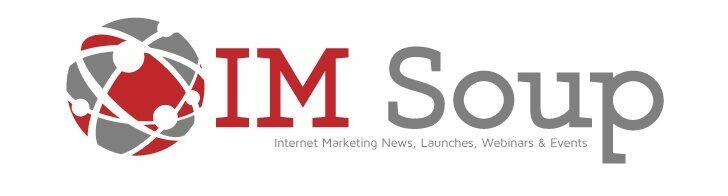Essential YouTube Settings for Small Channels: A Roadmap to Growth
| Here are the 10 bullet points summarizing Marcus Jones’ video “21 YouTube Settings That F*ck Small Channels”: |
- Subscription Feed: Disable “Publish to subscriptions feed and notify subscribers” if the video content differs significantly from your usual content to avoid negative algorithm signals.
- Made for Kids: Correctly label videos as “Made for kids” to avoid fines and limitations, such as no comments or monetization restrictions.
- Automatic Chapters: Disable “Allow automatic chapters” to prevent YouTube’s AI from creating misleading or incorrect chapters; manually add chapters instead.
- Featured Places: Turn off the “Featured places” setting to prevent YouTube from sharing your location.
- Creative Commons License: Set licensing to “Creative Commons Attribution” to allow others to reuse your content, potentially increasing exposure and providing learning opportunities.
- Channel Customization: Customize your channel homepage by adding featured sections (e.g., popular videos, playlists) to make it look full and vibrant.
- Verification Steps: Complete YouTube’s verification steps to enable features like longer videos and custom thumbnails.
- Country of Residence: Accurately set your country of residence to avoid tax issues and other complications.
- Sub Confirmation Link: Use a modified channel link with ?sub_confirmation=1 to prompt visitors to subscribe when they click it.
- Watermark: Add a custom watermark with a subscribe call-to-action to appear throughout the entire video, increasing subscription opportunities
Struggling to grow your small YouTube channel? Optimizing your settings is the key! In this comprehensive guide, we’ll reveal hidden gems and advanced strategies to boost your visibility, engagement, and subscriber count. Dive in and unlock the secrets to YouTube success.
Essential Settings for Visibility
Essential Settings for Visibility
Configure settings to ensure your videos are easily discoverable and promoted to your subscribers.
1. Publish to Subscriptions Feed
Enable this setting to notify subscribers about new uploads, increasing the likelihood of views. When you publish a new video, it will appear in your subscribers’ feeds, making it more likely that they will watch it. This is a great way to build a loyal following and keep your viewers engaged.
2. Video Visibility
Choose between ‘Public’ for immediate visibility or ‘Unlisted’ for drafts or scheduled releases.
‘Public’ videos are visible to everyone on YouTube, while ‘Unlisted’ videos are only visible to people with the link. This can be useful for drafts that you’re not ready to share yet or for videos that you want to schedule for a later date.
By optimizing your visibility settings, you can ensure that your videos are seen by the right people at the right time.
Publish to Subscriptions Feed
Publish to Subscriptions Feed
Enable this setting to notify subscribers about new uploads, boosting views.
When you publish a new video, it will appear in your subscribers’ feeds, making it more likely that they will watch it. This is a great way to build a loyal following and keep your viewers engaged.
Here’s how to enable the Publish to Subscriptions Feed setting:
Sign in to your YouTube account and go to your channel page.
Click on the Settings icon in the top right corner of the page.
Select Channel from the left-hand menu.
Scroll down to the Notifications section and toggle the Publish to Subscriptions Feed setting to On.
Once you’ve enabled this setting, your subscribers will receive a notification every time you upload a new video. This is a great way to increase your views and build a stronger connection with your audience.
Video Visibility
Video Visibility: Choose between ‘Public’ for immediate visibility or ‘Unlisted’ for drafts or scheduled releases
When you upload a video to YouTube, you have the option to choose between two visibility settings: ‘Public’ and ‘Unlisted’.
Public videos are visible to everyone on YouTube, while Unlisted videos are only visible to people with the link.
Public videos are a good choice if you want your video to be seen by as many people as possible. They will appear in search results and on your channel page.
Unlisted videos are a good choice if you want to share your video with a specific group of people, such as friends, family, or collaborators. They will not appear in search results or on your channel page, but anyone with the link can watch them.
You can also choose to schedule a video to be published at a later date. This can be useful if you want to create a buzz around your video or if you want to release it at a specific time.
To choose your video’s visibility setting, follow these steps:
Sign in to your YouTube account and go to your Video Manager.
Click on the Edit button for the video you want to change.
Select the Visibility tab.
Choose the visibility setting you want and click Save.
Optimizing for Engagement

Optimizing for Engagement: Enhance viewer engagement and encourage them to watch more of your content.
Once you’ve got your videos set up for visibility, it’s time to focus on optimizing them for engagement. This means making sure that your videos are interesting, engaging, and easy to watch.
Here are a few tips for optimizing your videos for engagement:
Use eye-catching thumbnails. Your thumbnail is the first thing that viewers will see, so make sure it’s visually appealing and accurately represents the content of your video.
Write compelling titles and descriptions. Your title and description should give viewers a clear idea of what your video is about and why they should watch it.
Create high-quality videos. Your videos should be well-produced and engaging. Use good lighting, sound, and editing to make your videos as enjoyable as possible to watch.
Use interactive elements. Add interactive elements to your videos, such as polls, quizzes, or annotations, to keep viewers engaged and coming back for more.
Promote your videos. Once you’ve created great videos, don’t forget to promote them! Share them on social media, embed them on your website, and reach out to other creators to collaborate.
By following these tips, you can optimize your videos for engagement and encourage viewers to watch more of your content.
End Screens
End Screens: Add clickable links to other videos or playlists at the end of your videos, increasing session time
End screens are a great way to keep viewers engaged and watching more of your content. They allow you to add clickable links to other videos, playlists, or your channel homepage at the end of your videos.
This is a great way to:
Promote your other videos and playlists
Encourage viewers to subscribe to your channel
Increase your session time
Drive traffic to your website or other online platforms
To add an end screen to your video, follow these steps:
Sign in to your YouTube account and go to your Video Manager.
Click on the Edit button for the video you want to add an end screen to.
Select the End screen tab.
Click on the Add an end screen button.
Select the type of end screen you want to add (video, playlist, or channel).
Choose the video, playlist, or channel you want to link to.
Click on the Save button.
Your end screen will now appear at the end of your video. Viewers can click on the links to watch other videos, subscribe to your channel, or visit your website.
Shorts Remixing
Shorts Remixing: Allow other creators to use your content in their shorts, potentially exposing your channel to a wider audience.
Shorts Remixing is a feature that allows other creators to use your short-form videos (Shorts) in their own Shorts. This can be a great way to get your content in front of a wider audience and potentially gain new subscribers.
When you enable Shorts Remixing, other creators will be able to use your Shorts in their own videos, and they can add their own creative spin to them. This can help to increase the reach of your content and introduce it to new audiences.
To enable Shorts Remixing, follow these steps:
Sign in to your YouTube account and go to your Shorts page.
Click on the Settings icon in the top right corner of the page.
Scroll down to the Shorts Remixing section and toggle the Allow others to remix your Shorts setting to On.
Once you have enabled Shorts Remixing, other creators will be able to use your Shorts in their own videos. You will receive a notification whenever someone remixes one of your Shorts.
Avoiding Common Pitfalls
Avoiding Common Pitfalls: Identify and avoid settings that can hinder your channel’s growth
As you grow your YouTube channel, there are a few common pitfalls that you should avoid. These pitfalls can hinder your channel’s growth and make it difficult to reach your goals.
Here are a few common pitfalls to avoid:
Not optimizing your videos for search. If your videos are not properly optimized for search, they will be difficult for people to find. Make sure to use relevant keywords in your titles, descriptions, and tags.
Not promoting your videos. Once you’ve created great videos, don’t forget to promote them! Share them on social media, embed them on your website, and reach out to other creators to collaborate.
Not engaging with your audience. It’s important to engage with your audience and build a community around your channel. Respond to comments, answer questions, and host live streams to connect with your viewers.
Using clickbait titles and thumbnails. Clickbait titles and thumbnails may get you a few extra views, but they can also damage your reputation and make it difficult to build a loyal following.
Not being consistent. If you want to grow your channel, you need to be consistent with your posting schedule. Upload new videos on a regular basis to keep your audience engaged.
By avoiding these common pitfalls, you can set your channel up for success and reach your goals.
Automated Chapters
Automated Chapters: While convenient, AI-generated chapters can be inaccurate or spoil your content. Consider creating manual chapters instead.
Automated chapters are a convenient way to add chapters to your videos, but they can be inaccurate or spoil your content. AI-generated chapters are created by an algorithm that analyzes your video and automatically generates chapters based on the content. However, this algorithm is not always perfect and can sometimes make mistakes.
For example, the algorithm may generate chapters that are too short or too long, or it may place chapters in the wrong places. This can make it difficult for viewers to find the information they are looking for and can also spoil the flow of your video.
If you want to ensure that your chapters are accurate and helpful, it is best to create them manually. You can do this by pausing your video at the points where you want to add chapters and then clicking on the Add chapter button.
Creating manual chapters is a bit more time-consuming than using automated chapters, but it is worth the effort. Manual chapters will help to improve the viewer experience and make it easier for people to find the information they are looking for.
Featured Places
Featured Places: Disable this feature to prevent YouTube from displaying your location in your videos, protecting your privacy.
Featured Places is a feature that allows YouTube to display your location in your videos. This feature is enabled by default, but you can disable it if you want to protect your privacy.
If you disable Featured Places, YouTube will no longer display your location in your videos. This can be helpful if you are concerned about your privacy or if you do not want your viewers to know where you are located.
To disable Featured Places, follow these steps:
Sign in to your YouTube account and go to your Settings page.
Click on the Privacy tab.
Scroll down to the Featured Places section and toggle the setting to Off.
Once you have disabled Featured Places, YouTube will no longer display your location in your videos.
Advanced Settings for Growth
Advanced Settings for Growth: Unlock advanced settings to maximize your channel’s reach and growth potential.
Once you have a solid foundation in place, you can start to explore the advanced settings in YouTube Studio to further optimize your channel for growth.
Here are a few advanced settings that you can use to maximize your reach and growth potential:
Licensing and Distribution: Choose ‘Creative Commons Attribution’ to allow others to reuse your content, generating additional exposure.
Blocked Words: Add sensitive or spammy terms to prevent trolls and scammers from polluting your comment sections.
Schedule Settings: Analyze your audience data to determine the optimal time to schedule your videos for maximum visibility.
Byを活用ing these advanced settings, you can fine-tune your channel’s performance and set yourself up for success on YouTube.
Licensing and Distribution
Licensing and Distribution: Choose ‘Creative Commons Attribution’ to allow others to reuse your content, generating additional exposure.
One of the most important things you can do to grow your YouTube channel is to make your content available to as many people as possible. One way to do this is to choose the right license for your videos.
YouTube offers a variety of licenses for creators to choose from, including the Creative Commons Attribution license. This license allows others to reuse your content for free, as long as they give you credit. This can be a great way to get your content in front of a wider audience and generate additional exposure for your channel.
To choose the Creative Commons Attribution license for your videos, follow these steps:
Sign in to your YouTube account and go to your Video Manager.
Click on the Edit button for the video you want to change the license for.
Select the Licensing tab.
Choose the Creative Commons Attribution license from the dropdown menu.
Click on the Save button.
Once you have chosen the Creative Commons Attribution license for your video, others will be able to reuse your content for free, as long as they give you credit. This can be a great way to get your content in front of a wider audience and generate additional exposure for your channel.
Blocked Words
Blocked Words: Add sensitive or spammy terms to prevent trolls and scammers from polluting your comment sections.
One of the challenges of growing a YouTube channel is dealing with trolls and scammers. These individuals often post offensive or spammy comments on videos, which can damage your channel’s reputation and discourage viewers from watching your content.
Fortunately, YouTube offers a feature called Blocked Words that allows you to filter out unwanted comments. You can add any words or phrases that you want to block to your blocked words list, and YouTube will automatically hide any comments that contain those words or phrases.
To add words to your blocked words list, follow these steps:
Sign in to your YouTube account and go to your Settings page.
Click on the Community tab.
Scroll down to the Blocked Words section and click on the Add button.
Enter the word or phrase that you want to block and click on the Save button.
Once you have added words to your blocked words list, YouTube will automatically hide any comments that contain those words or phrases. This can help to keep your comment sections clean and free of offensive or spammy content.
Schedule Settings
Schedule Settings: Analyze your audience data to determine the optimal time to schedule your videos for maximum visibility.
Once you have a good understanding of your audience, you can start to schedule your videos for the times when they are most likely to be seen. YouTube Analytics can help you to determine the best times to post your videos based on your audience’s watch time and engagement data.
To schedule a video, follow these steps:
Sign in to your YouTube account and go to your Video Manager.
Click on the Upload button.
Select the video file you want to upload.
Enter the video title, description, and tags.
Scroll down to the Schedule section and select the date and time you want to publish your video.
Click on the Save button.
Your video will now be scheduled to publish at the specified date and time. Scheduling your videos in advance can help you to ensure that your videos are seen by as many people as possible.
Quiz
Question 1: What is the most important setting for ensuring your videos are easily discoverable?
(a) Publish to Subscriptions Feed (b) Video Visibility (c) End Screens (d) Licensing and Distribution
Question 2: Which setting allows other creators to use your content in their own Shorts?
(a) Automated Chapters (b) Featured Places (c) Shorts Remixing (d) Blocked Words
Question 3: What is a potential pitfall to avoid when optimizing your YouTube channel?
(a) Using clickbait titles and thumbnails (b) Creating high-quality videos (c) Promoting your videos on social media (d) Engaging with your audience
Question 4: Which advanced setting allows you to generate additional exposure for your content?
(a) Licensing and Distribution (b) Blocked Words (c) Schedule Settings (d) End Screens
Question 5: How can you prevent trolls and scammers from polluting your comment sections?
(a) Enabling Automated Chapters (b) Disabling Featured Places (c) Adding Blocked Words (d) Using Creative Commons Attribution
“Answer Key\n\n1. (a)\n2. (c)\n3. (a)\n4. (a)\n5. (c)”